Send it from your iOS device
Click here to install a profile that sends us your UDID automatically. This is the easiest and most reliable way.
Visit this page in Safari on your iOS device to install a profile that sends us your UDID automatically. This is the easiest and most reliable way.
Send it from your Apple TV
- On your Apple TV, go to Settings > General > Privacy & Security.
- Scroll down to highlight "Share Apple TV Analytics".
- Click the Play/Pause button on your remote and choose "Add Profile".
- Enter this URL (using your own email address): tv.udid.in/[email protected]
- Click "Done" and follow the prompts to install the temporary profile.
- Check your email for your Apple TV UDID.
Copy it from Xcode
Note: This is currently the only way to find an Apple Watch's UDID.
- Connect your device to your Mac and launch Xcode.
- Open Window > Devices and select your device.
- Highlight the 25 or 40 character UDID string in the Identifier field and copy it.
Copy it from iTunes
Connect your iOS device to your computer and open iTunes.
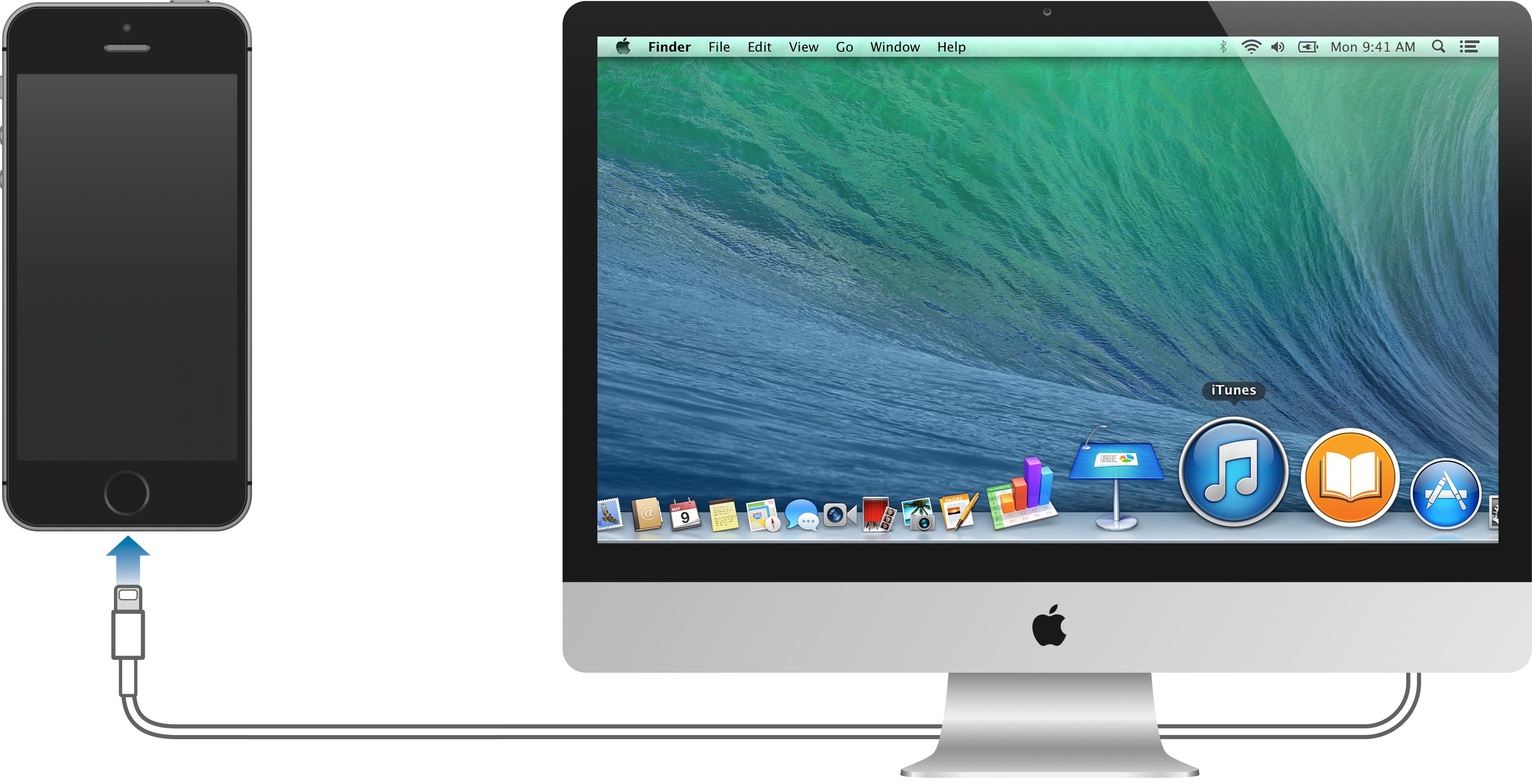
Select your iPhone, iPad, or iPod touch when it appears in iTunes.
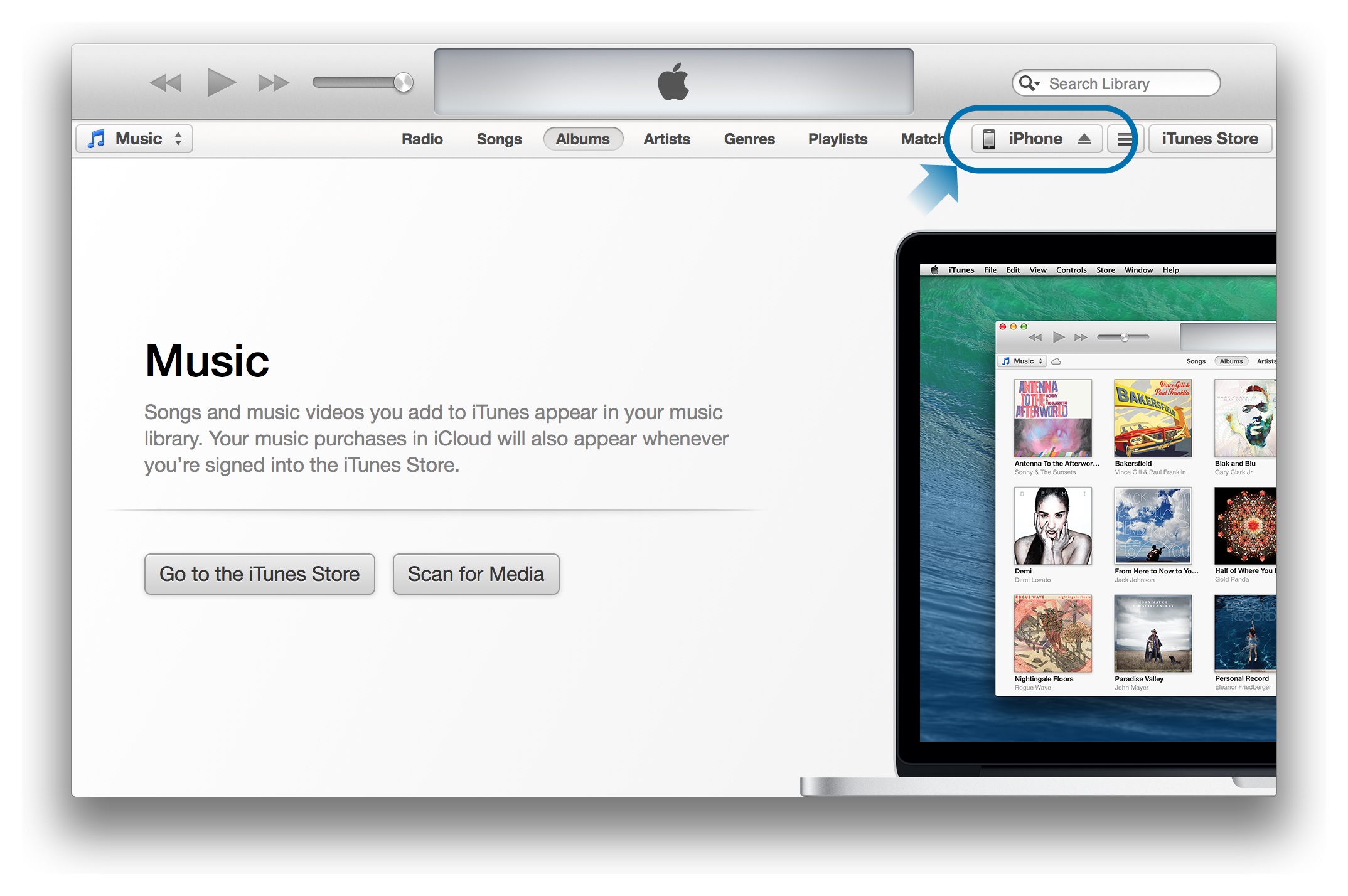
Click on the serial number to switch to your device's UDID.
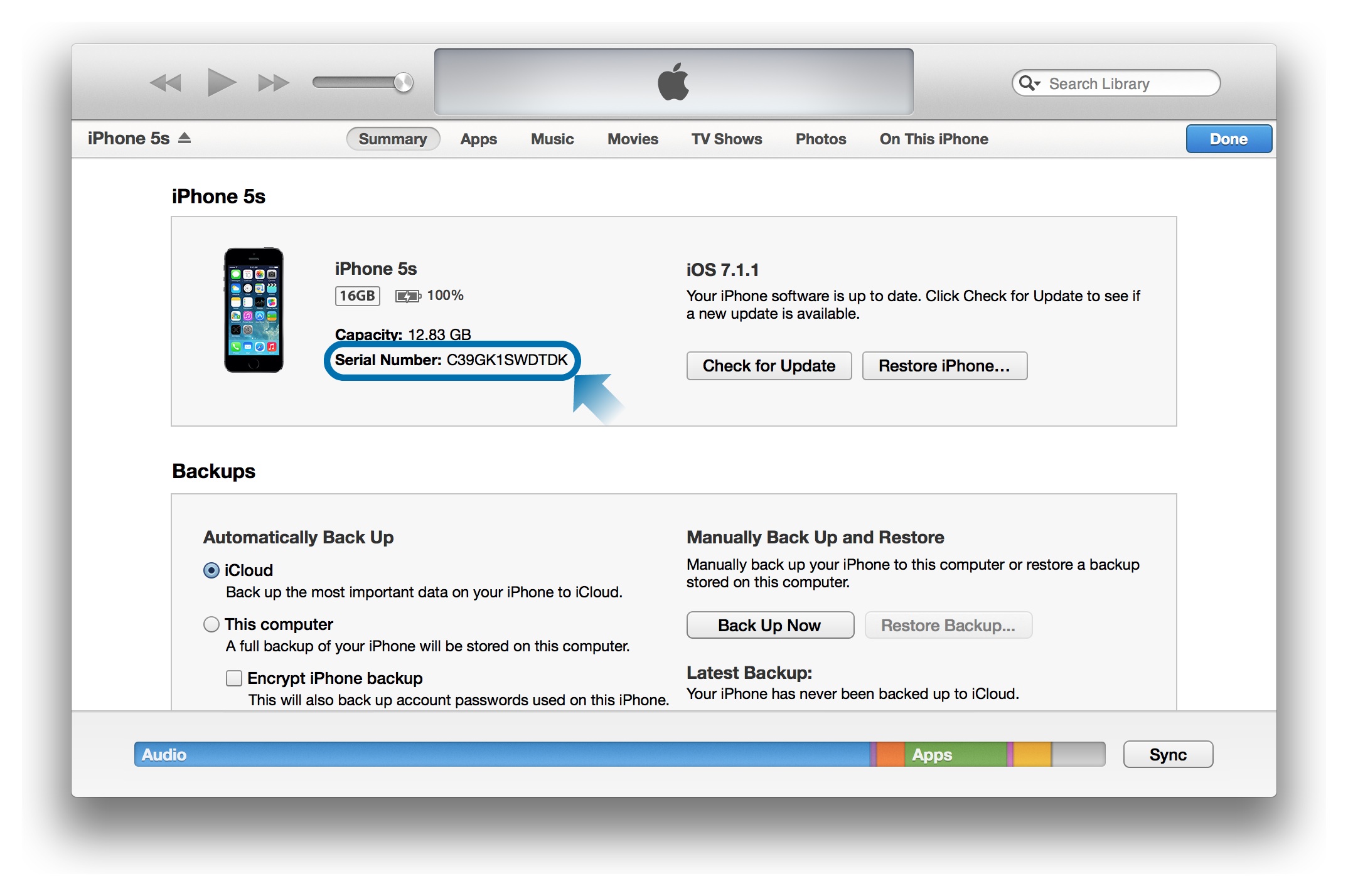
Copy the UDID using ⌘C, right-click, or the Edit menu.
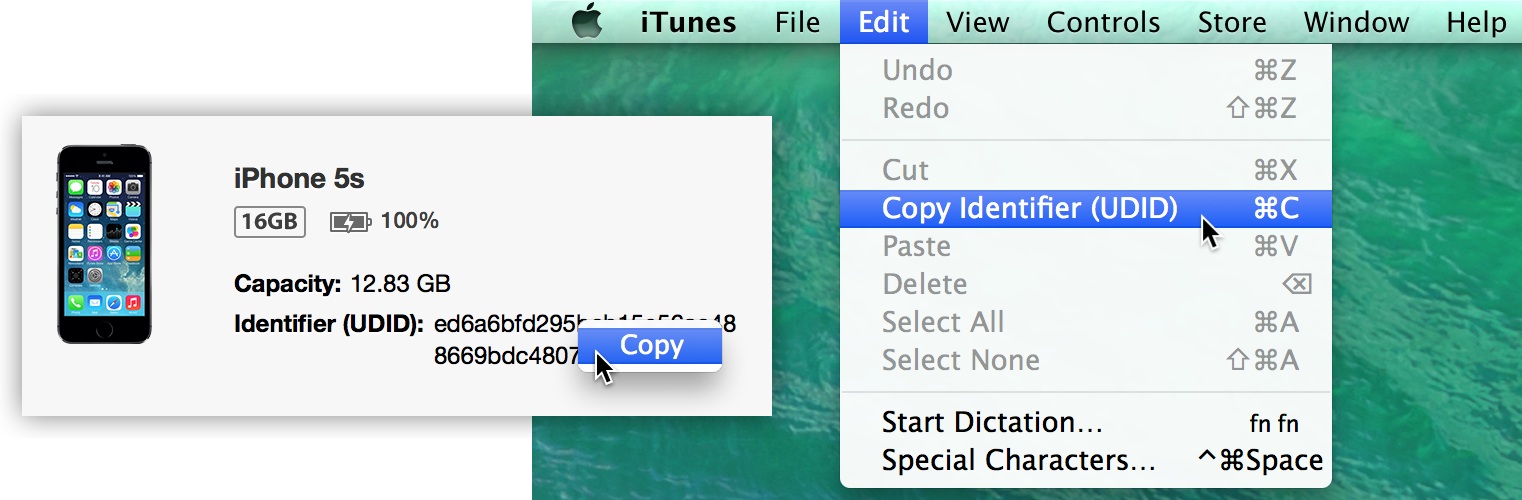
Return to the registration page and paste your UDID.